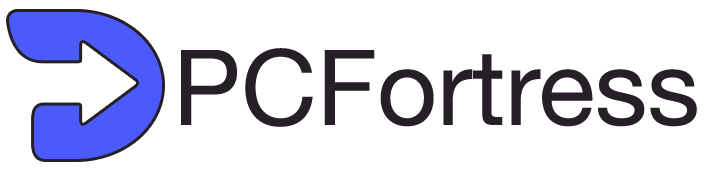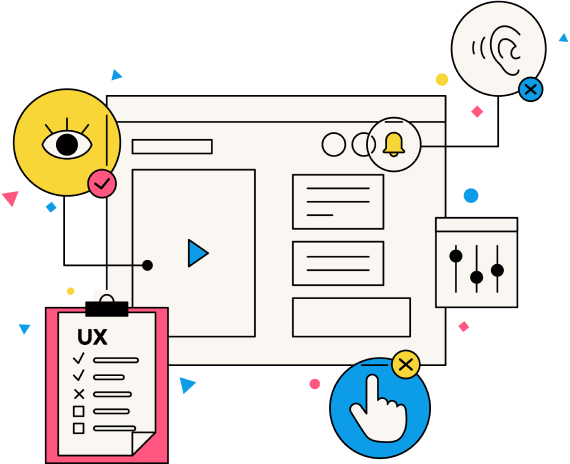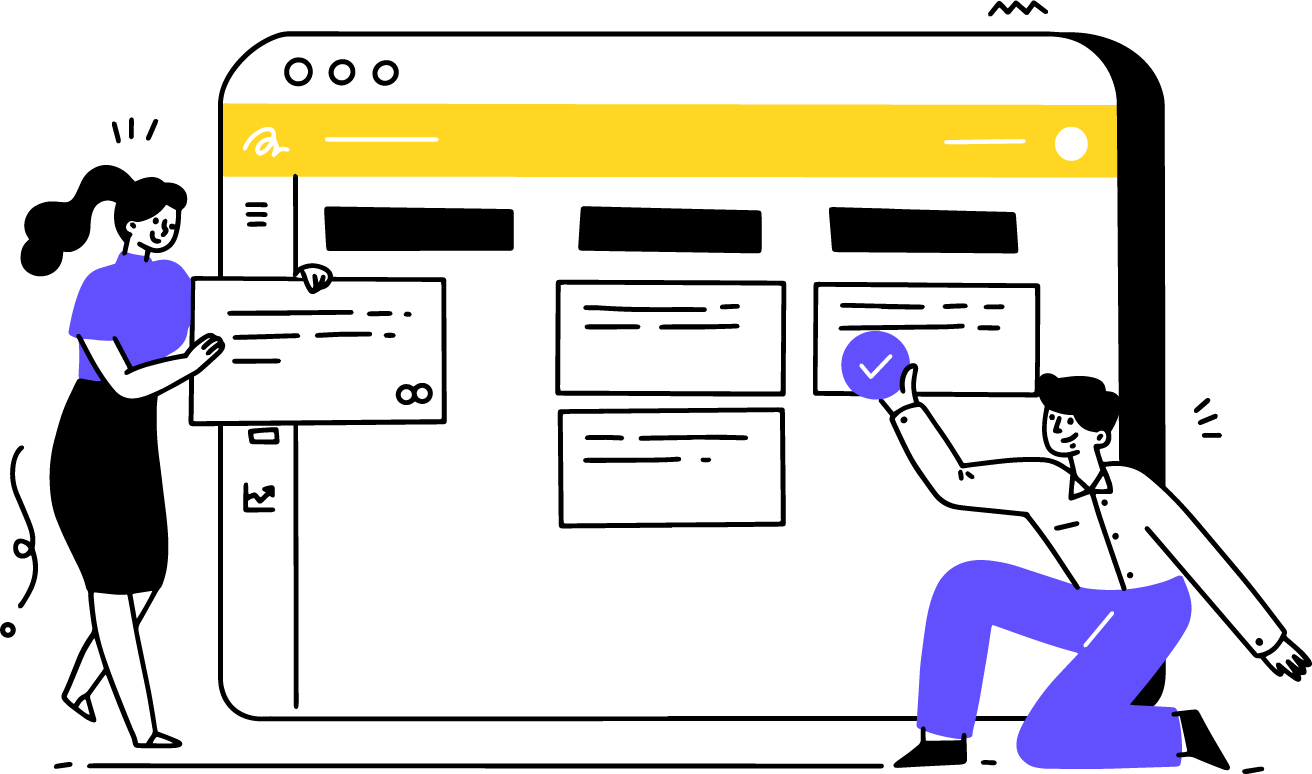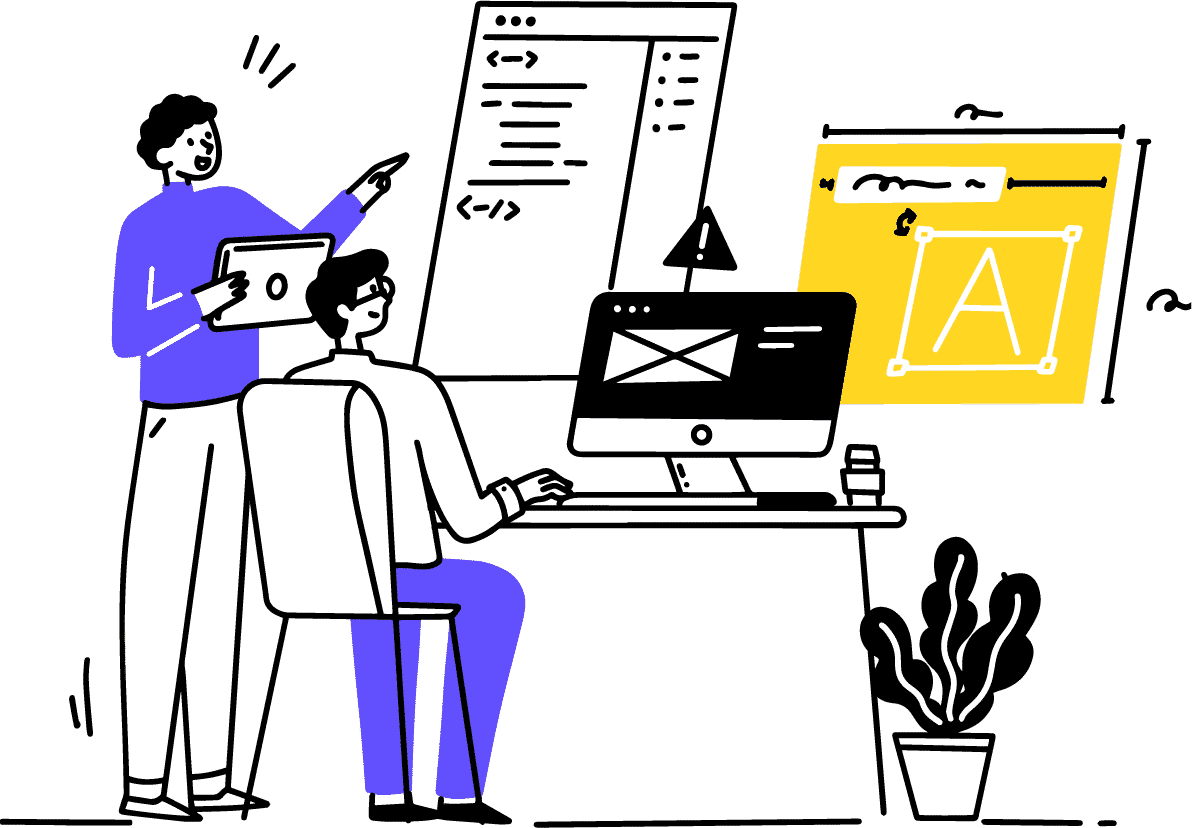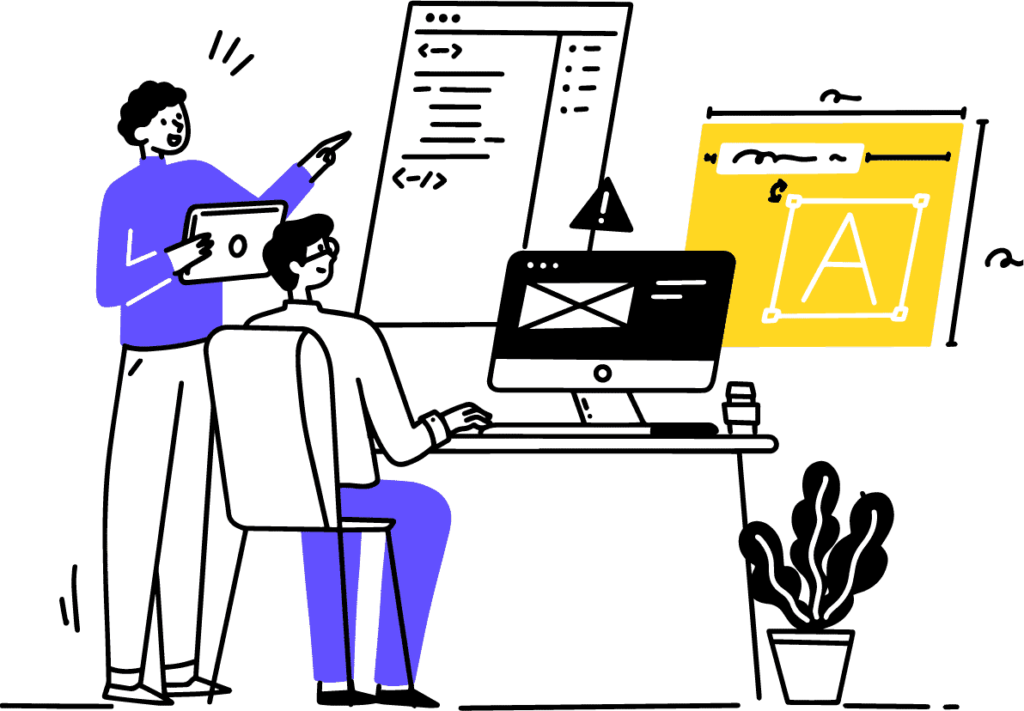
Love cats in tutus? We all value our privacy, but our devices can reveal a lot about us. To keep your online activities private, it’s essential to delete your search history. This way, if anyone else accesses your computer, they’ll find a blank slate. Read on to learn how to erase your online traces effectively. For comprehensive cleaning, consider using a tool like Avira System Speedup.
Why It’s Important to Delete Your Browsing and Search History
You’re never truly invisible online. Just visiting this page leaves a trace in your search history. Using a search engine to find “how to delete recent searches”? Now Google or another search engine has more information about you.
The main reason to erase your search history regularly is to protect your privacy. You might think, “My browsing is harmless,” or “I have nothing to hide.” But even innocent browsing and shopping can provide third parties with personal information that could be used maliciously. For instance, if you book a flight to Ibiza, you reveal your travel plans and location. Combined with other personal details from your social media and browsing history, hackers can use this information to steal your identity, apply for credit cards, or make online purchases in your name.
If a hacker has one of your passwords, cracking short, memorable passwords is easy. If a website you use is breached, your details could be exposed. With your search history, hackers know which sites you visit most and can use stolen passwords to access your accounts. To prevent this, security experts recommend using a password manager and deleting your search history regularly. Password managers store your passwords securely and can generate complex passwords. Avira Password Manager even notifies you if your account details were part of a data breach.
The Performance Impact of a Cluttered Search History
Beyond privacy, a lengthy search history can slow down your device. Over time, your browsing history accumulates cache files, cookies, and autofill data, which can fill up your RAM and reduce performance. Keeping your machine clutter-free helps maintain its speed and efficiency.
Understanding Cookies and Their Impact
Do you often click “Accept cookies” without thinking? There are three types of cookies:
- Session cookies: Temporary and don’t collect personal data.
- Stored cookies: Track preferences like login details to improve your experience.
- Third-party cookies: Collect data and may be shared or sold to third parties.
Regularly deleting cookies can speed up your device. Decline third-party cookies and cookies on unencrypted websites for better privacy. If your antivirus flags suspicious cookies, remove them.
How to Clear Your Search History
Google Chrome
- Open Chrome.
- Click the three dots (top right corner).
- Select “History” > “History”.
- Delete specific websites or click “Clear browsing data” for a complete wipe.
- Confirm your choices and clear the data.
Safari (Mac)
- Open Safari.
- Select “Clear History” from the drop-down menu.
- Choose the time range and confirm.
Safari (iOS)
- Go to Settings > Safari.
- Select “Clear History and Website Data”.
- Confirm your selection.
Mozilla Firefox
- Open Firefox.
- Click the three horizontal lines (top right corner).
- Select “Library” > “History”.
- Choose “Clear Recent History”.
- Select the time range and elements to clear.
- Confirm by clicking “OK”.
Microsoft Edge
- Open Edge.
- Click the three dots (top right corner).
- Select “History”.
- Remove specific websites or click “Clear browsing data”.
- Choose the time range and details to clear.
- Click “Clear now”.
Clearing Search History on Search Engines
- Log in to your Google account.
- Go to “Data & privacy” > “My Activity”.
- Delete individual items or click “Delete” under the activity search bar for a complete wipe.
Bing
- Sign in to your Microsoft account.
- Click “Search history”.
- Clear your history by clicking “Clear search history”.
Yahoo
- Go to search.yahoo.com/history.
- Clear items individually or click “Clear History”.
Regularly clearing your search history protects your privacy and optimizes your device’s performance. Tools like PCFoftess help remove online traces and temporary data, keeping your system running smoothly. Your digital life is an open book, so take steps to protect your privacy and keep your devices running efficiently.